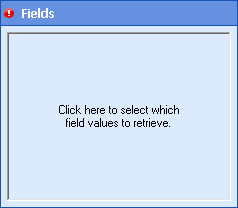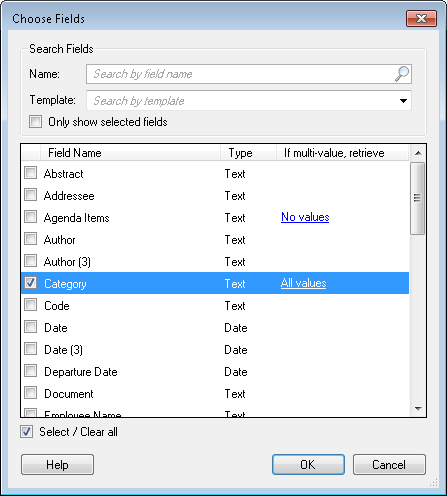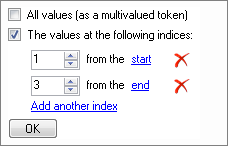Fields
This property box allows you to choose which fields to retrieve values from with the Retrieve Field Value or Find Entry activities.
To configure Field Name
- Add the Retrieve Field Value activity to your workflow definition by dragging it from the Toolbox Pane and dropping it in the Designer Pane.
- Select the activity in the Designer Pane.
- Under
 Fields in the Properties Pane, click Click here to select which field values to retrieve.
Fields in the Properties Pane, click Click here to select which field values to retrieve. -
In the
 Choose Field dialog box, select the fields that you want to retrieve a value from. You can only select a field associated with the Laserfiche repository specified in the Connection Profile.
Choose Field dialog box, select the fields that you want to retrieve a value from. You can only select a field associated with the Laserfiche repository specified in the Connection Profile. - Optional: To find a particular field or fields, narrow down the list of fields shown with the following options.
- Name: Begin typing a field name to look for fields by name.
- Template: Use the drop-down menu to display fields associated with a specific template.
- Only show selected fields: Select this option to see only the fields you have selected.
- Optional: Select or clear all fields by choosing Select/ Clear all at the bottom of the dialog box.
- If the selected field allows for multiple values, click the link next to the field to select which values should be retrieved.
 Show me this menu.
Show me this menu. - All values (as a multi-value token): Stores all of the values assigned to the field in a multi-value token.
- The values at the following indices: Select which of the values in a multi-value field will be stored in a token by typing the value's index number in the text box. Values are given an index number according to the order in which they are added to the field. The higher the number, the newer the value.
- By default, this activity will count the field values from the start of a multi-value list. For example, typing in an index value of 1 will retrieve the 1st value in the list, typing in an index of to 2 will retrieve the 2nd value, etc. To retrieve a value near the end of the list, click the start link so that it says end. When the link says end, the indices will count from the end of the list. For example, typing in an index value of 1 will retrieve the last value in the list, typing in an index value of 2 will retrieve the second to last value, etc.
- Optional: Select Add another index to retrieve additional field values.
- Optional: Click the red X
 to remove an index from the list of values to retrieve.
to remove an index from the list of values to retrieve. - Click OK.
- Click OK.
Note: All Values is selected by default when you open this menu.
Example: If a field value has an index of "1", this means that it is the field's oldest value.
Note: The Scripting Activities, custom activities, or the Assign Field Values activity may change the order of values in a multi-value field so that the indices do not reflect the order in which values were added.